
Styles are amazingly useful, predefined formats that can be customized in many ways. They allow several other features to work automatically in your document.
1. Formatting Consistency - Using styles ensures that your formatting is consistent across your document. If your company prefers that all titles be identical (Arial 12 point, bold for instance) a style will guarantee that the headings appear correctly.
2. Saves Time - By having your formatting applied automatically with one click you can save yourself a lot of typing and proofing time!
3. Ease of Changes in Formatting -Your boss comes to you and says, "I know I told you to make this 150 page document have blue titles in each of the 368 sections, but I think red would make a stronger statement." If you have used styles, you can simply smile sweetly and say that you will make it so, no matter how long it takes (knowing it will only take about 10 seconds, since you used a style to set up the heading!).
4. Table of Contents - The automated Table of Contents feature (Insert-Index and Tables) in Word is pre-designed to show text marked with heading styles. If you make changes in your heading text, you press F9 to update the Table of Contents.
5. Document Map Markers -The Document Map (View-Document Map) shows on the left hand side of your screen the text that has heading styles applied to it. This allows you to jump through a large document and go to a particular section.
OK, you're sold. You LOVE the idea of this whole styles thing and you just want to know how to do it. Well, here's the short and sweet of it:
Creating and Changing Styles:
Word comes with many styles already, which you can view by going to Format-Style. If however you don't like their options, click New to make your own. Give the File a Name (i.e. Suzy's Style).
Paragraph styles apply to the formatting to the entire paragraph and allow you to change the Font, Paragraph (i.e. alignment, line spacing), Tabs, Border, Language, Frame, and Numbering when you click on Format. A character style applies the formatting to the word or selected text and only allows you to change the Font, Border and Language.
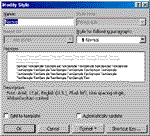 The
style can be based on any style, but most people use Normal. The style for the
paragraph that follows determines what formatting is used on the next paragraph
when you hit enter. You can also apply a shortcut key to the style if you plan
to use it often in the document.
The
style can be based on any style, but most people use Normal. The style for the
paragraph that follows determines what formatting is used on the next paragraph
when you hit enter. You can also apply a shortcut key to the style if you plan
to use it often in the document.
If you select "Add it to the template" then the style will be available to any document based on that template (usually your "normal" blank document). This may be helpful if you want to use a style regularly.
If you choose "Automatically Update", that style will automatically be updated whenever you make a change to the formatting of text that has a style applied to it. Generally speaking you don't want this, as it is easy to make a change accidentally.
If you want to change the formatting of a style, you can do it manually through Format-Style-Modify or you can do it "on-the-fly" by changing the formatting of the text, then reapplying the style. A window will pop up to ask if you want to update the style to reflect recent changes or if you want to reapply the formatting of the style to the selection.
That's styles in the nutshell. I hope you find them as useful as I do!
|
|






